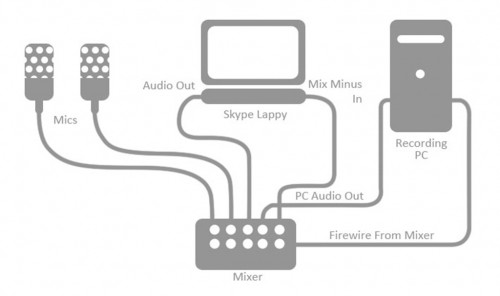A lot of time has passed since I wrote the first How I Podcast post. I’ve gotten better/different equipment and simplified a lot of the process. I figure it’s time to update/rewrite how I podcast.
What I Use
Recording & Mixing Software
- Adobe Audition 3.0 – To record, mix podcasts
- SoundByte – Computerized cart system to play music and stingers in real-time
- Levelator – It’s not a compressor, normalizer or limiter although it contains all three. It’s much more than those tools, and it’s much simpler to use.
- WinLame – To encode wav to mp3
- ID3 Tag Writer
- Skype – Internet phone service for recording off-site co-hosts
Graphics Software
- Photoshop
- Picnik.com – Online image editor
Hardware
- Self-built Desktop Computer dual-booting Vista and XP (XP for recording)
- 2nd Dell Laptop (older lappy to get on the Internet and run Skype)
- Alesis Multi Mix 8 Firewire – External sound card & mixer
- Large Diaphragm Condenser Mic
- Headphones
- Plosive Filters
Web Hosting & Software
- Libsyn – Media Hosting
- GoDaddy – Domain Registration and Web Hosting
- Self-Hosted WordPress – Free blogging platform
- Blubrry PowerPress – Plugin for WordPress that generates a podcast RSS feed and puts a player on your website
- Ustream.tv – Live video feed so listeners can watch the show as it is being recorded.
How I Do It
Skype Recording Setup
I use two computers: A laptop running Skype and a desktop recording with Audition. I run the Skype-top’s audio output into a channel on the mixer where it is recorded on it’s own track in Audition. Then I run a main mix minus the co-hosts tracks back into the mic (line—in) of the Skype-top (see illustration). If I send them the main mix (that I hear) the subtle delay that Skype has will result in the co-hosts hearing themselves up to a full second after they spoke. So I send them the main mix, minus their own voices. This is called a mix-minus.
My condenser mic is plugged into the mixer’s first channel. A second mic goes into input two. Input three has the output from the Skype-top. Input seven is the output from my recoding machine to pick up sound effects and voicemails.
In Audition I record using the Multi-track View. I record using three tracks. Track one records me. Track two records my co-hosts on Skype. Track three records the computer (track 7 from the mixer). I might mention that since I use a Firewire Mixer which acts as a separate soundcard for the recording computer, I’m able to use SoundByte to play bumpers and voicemails using the computers native soundcard which is what goes into track seven on the mixer.
Live Video Stream
Ustream makes streaming your show a simple and cheap (free) feature for your listeners. Basically all I do is run a main mix off the mixer with a 1/4” cable into the mic input of a laptop. This laptop also has a webcam. I login to Ustream and begin broadcasting. I set things so that the video comes from the cam, but the audio comes from the line-in (mic) input. Listeners get to hear everything we hear.
Mixing
Since I record all of the sounds for my show in real time to different tracks, my first step is to adjust the volume levels between my vocal track and the skype track. I mix them down to a mono file and save that file. I open up Levelator and run the new mixed vocal track through it and then pull it back into Audition replacing the original vocal tracks in the multi track edit view.
Then I pull up the volume of the music track. If the track recorded to low, I’ll import the original music clips and overlay the music track then mute it. This gives the music a first generation sound and eliminates any background noise a third track would normally add.
Then I import the voicemails that weren’t played in the show and place them at the end. I often try to improve the volume of these tracks so listeners don’t have to turn up or down their players. I do this by looking at the waveform to see where most of the waves are peakiing. I run a Hard Limit to bring all of the waves to that level then Normalize to –1.
The important thing to note before we mix down our session is to make sure all of your various wavforms (voicemails, your voice track, music, sound effects, etc.) sound (in your ears) the same volume. In the past I used to look at the peaks of the wav files or the levels of the volume sliders but none of that matters if your ear is telling you something is louder than it should be.
After I’ve got everything right, I mix down all the wav files to a stereo wavform. If you’re not using a lot of music, you might want to mix to mono. You’ll just be doubling the size of your mp3 for no reason.
I run a Hard Limit at –4 then Normalize to –1. I save the wav as a 16 bit stereo wav file.
Encoding
I encode it using the default settings for High Quality using WinLame (to convert the file from wav to mp3). Then pull it into ID3 Tag Writer and give it a Title, Artist, Album, Comments and Art (300×300 album image). It also has a setting to change the filename based on the track, title and album. It’s best if you have a consistent way of naming your tracks and files.
Posting
I use Filezilla and upload my mp3 to Libsyn. Libsyn has a built in blog that you can use to publish your shows. It will also generate your feed that you can submit to iTunes. I chose to host my website and feed under my own url. I suggest you do the same.
In Libsyn under the Media Files tab I select my new episode, right click on the ‘direct download’ link in the left sidebar, and copy the link. Then in WordPress write a new post and add that link to the Powerpress portion of your post. Powerpress will automatically detect the length and size of your file… so once you paste that url, publish that post!
I then pull up iTunes and download my own show…. just to make sure everything went up correctly.
Conclusion
Every podcast producer will have their own way of doing things, and eventually you will to… but this is how I do it. My hope is that this will shave some time off of our learning curve. If you have any questions not answered here, post a comment or email me and I’ll see if I can help.