You can get my book in the Amazon Kindle store.

Or you can listen for free here.
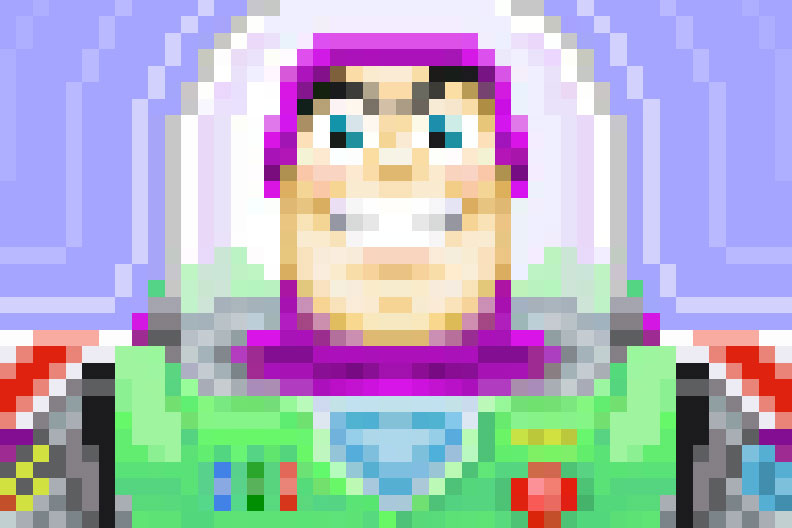

Norwegia Lady

The classic.

Baby Yoda

This article contains affiliate links. If you buy something, I get a little money. You know how it works.
I get this question a lot so I thought I’d write up a post that would explain how to start a podcast. I’m going to assume that most folks want to do their podcast for as little money as possible. I will begin with low-cost/free options and then go up from there. If you’d like to know my own setup and how I podcast click here: How I Podcast 2019
A podcast is an audio file (mp3 typically) that folks can access through an RSS feed. To have your own podcast you’ll need:
If you’re looking to podcast for with nearly no budget, this is possible. There are compromises you’ll have to make and you may not have as much control as you’d like over your media, but free is free.
If you’ve got some money you can do a little better. See my article on Equipment Suggestions for a Basic Podcasting Kit
If you have further questions ask away. Also check out the other posts I’ve done on podcasting.
We’ve all been there, in the car, driving for miles, and the kid’s music is driving you nuts. It’s time for something that’s good for the whole family. Here are a couple of clean comedy podcasts that will entertain everyone.
Red School Bus is a clean comedy podcast for the whole family. Hosts James and J (a father/son duo) share real life stories from their own lives as well as those submitted by the kids who listen every week. It’s clean and safe for all ages.
You can find it in Apple Podcasts, Google Podcasts with more subscriptions options at http://rsbcast.com
That Story Show is a clean comedy podcast rated E for everyone 10 and up. Hosts James and John share hilarious stories sent in by fans of the show. That Story Show (formerly Nobody’s Listening) has been around since 2006 and has over 335 episodes. Many new listeners will just start and the beginning and listen all the way through.
You can find That Story Show on Apple Podcasts, Google Podcasts with more subscription options at http://thatstoryshow.com
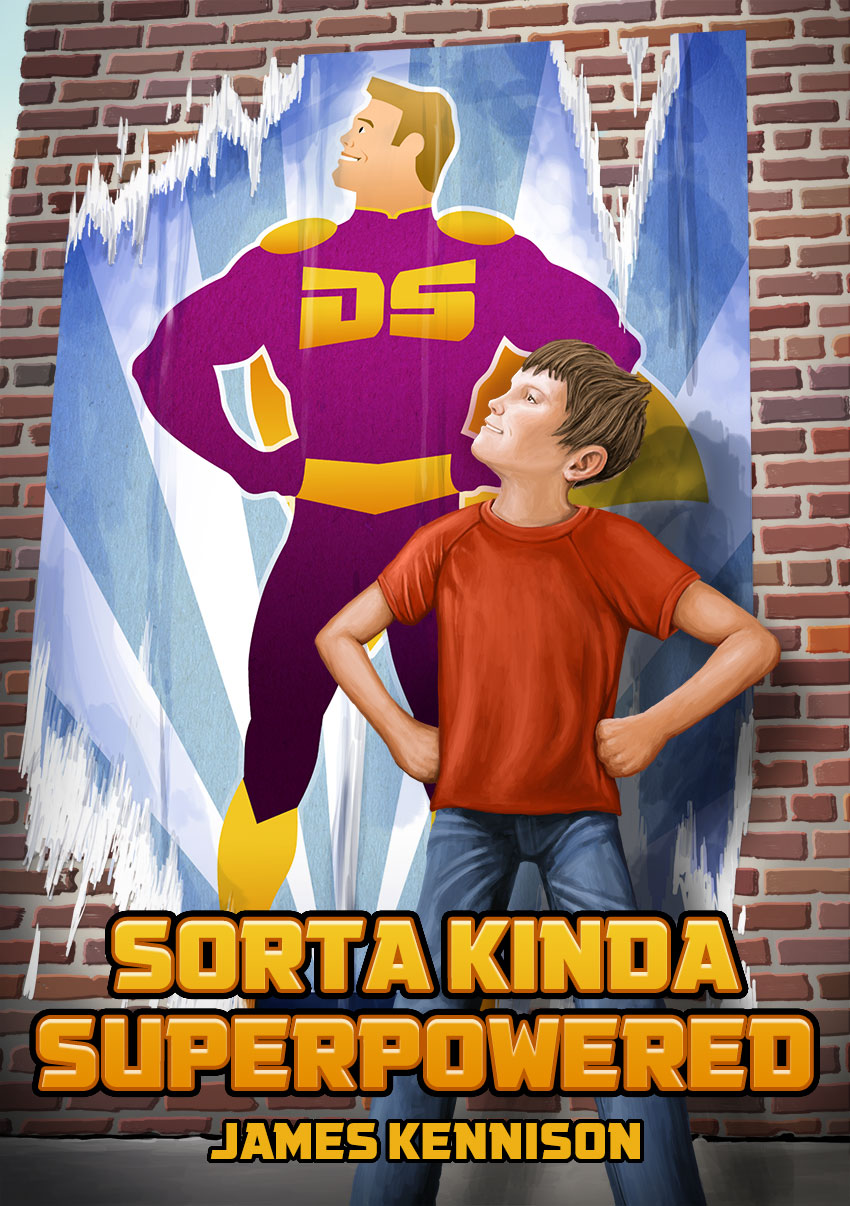
I wrote a book in 2014 and have released it as an audiobook in podcast form. Check it out.
Subscribe to hear Sorta Kinda Superpowered on your device now! Apple Podcasts | Google Podcasts | RSS (for apps) | Soundcloud | Spotify
